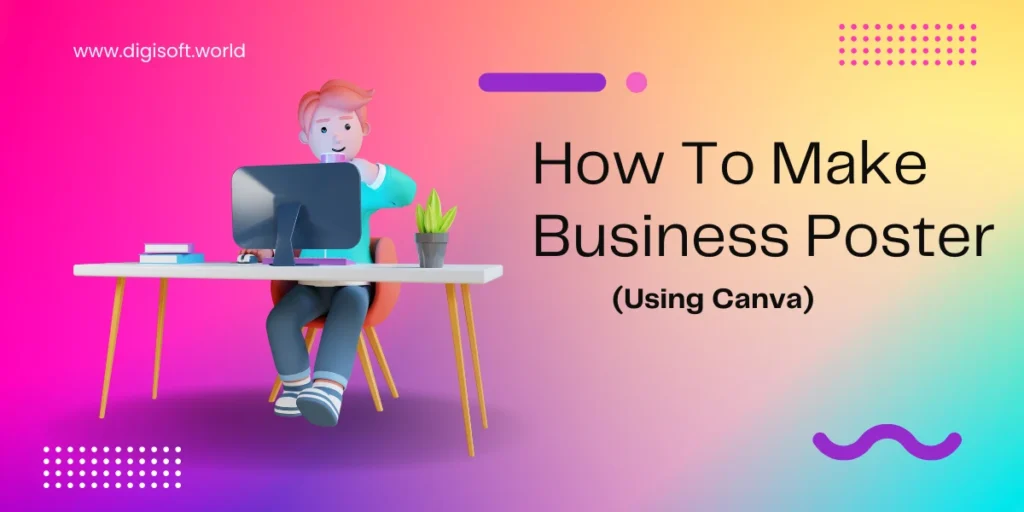
How to Make a Business Poster Using Canva: A Step-by-Step Guide for Entrepreneurs
In today’s digital-first world, creating a professional and visually appealing business poster is essential for promoting your products, services, or events. Whether you’re advertising a new product, showcasing your services, or announcing an event, having a stunning poster can make a big impact. Canva, a user-friendly graphic design tool, empowers businesses to create eye-catching designs without needing advanced graphic design skills. In this guide, we’ll walk you through how to make a business poster in Canva that will captivate your audience, enhance your brand’s visibility, and increase engagement.
Step 1: Sign In or Create an Account
To get started with creating a business poster in Canva, head over to Canva.com. If you already have an account, simply log in. If you’re new to Canva, sign up using your email, Google, or Facebook account. Once you’re logged in, you’re ready to start designing!
Step 2: Choose a Poster Template
One of the best features of Canva is the vast library of templates. You don’t need to start from scratch – simply choose a template that suits your business and modify it.
- Search for Templates: On the homepage, type “Business Poster” into the search bar. Canva will display a wide range of pre-designed templates for various business needs – from sales posters to event announcements and more.
- Pick the Perfect Template: Browse through the options and select a template that fits your brand’s aesthetic and purpose. For example, if you’re promoting a product launch, look for a template that emphasizes bold visuals and clear text.
Step 3: Customize Your Poster
Once you’ve selected your template, it’s time to make it your own! This step is where you can add your branding, tweak the design, and make it truly stand out.
Add Your Branding Elements:
- Logo: Upload your logo by going to the “Uploads” section and selecting the file. Drag and drop it onto your design where it best fits.
- Brand Colors: If you’re using a Canva Pro account, you can easily apply your brand colors to the design by accessing your Brand Kit. Even if you’re using the free version, you can change the colors manually by selecting any element on the design and clicking the color box to choose your desired hue.
- Brand Fonts: To maintain consistency with your other marketing materials, make sure to use the same fonts that represent your business. Canva allows you to add custom fonts if needed.
Adjust Text for Clarity and Impact:
- Edit the text to include your business name, slogan, promotional message, or call-to-action (CTA). Make sure the message is clear and concise.
- Use hierarchy in your typography. For example, your headline should be larger and more prominent, while the secondary details can be smaller. A well-designed poster leads the viewer’s eye naturally, so structure your text accordingly.
- Use bold fonts for important messages and ensure the text contrasts with the background for better readability.
Upload Custom Images:
- High-quality images are essential for creating an impactful business poster. You can upload your own product photos, team pictures, or event images by clicking the Uploads button.
- Alternatively, Canva’s Elements tab provides millions of free and premium stock photos, icons, and illustrations to enhance your design.
Add Icons and Shapes:
- Enhance your design further by adding icons, shapes, or lines. If you’re promoting a sale or discount, use icons like price tags, stars, or arrows to draw attention to key details.
- Canva has an extensive library of vector icons that can add a professional touch to your poster.
Step 4: Play with Layouts and Visual Flow
One of the most crucial aspects of poster design is creating a balanced, visually appealing layout. Canva makes this process easy with its drag-and-drop interface. Here are a few tips for optimizing your layout:
- Whitespace: Don’t be afraid of leaving empty spaces on your poster. Whitespace is essential to ensure the design isn’t overwhelming and the message is easy to absorb.
- Alignment: Make sure that your text and images are aligned in a way that feels balanced. Canva offers grid lines and alignment tools to help you arrange elements evenly.
- Visual Hierarchy: As mentioned earlier, emphasize the most important elements like the headline, product image, or sale details. Guide your audience’s eyes through the design with a logical flow.
Step 5: Download and Share Your Poster
Once you’re satisfied with your design, it’s time to download or share your poster.
- Download: Click on the Download button in the top-right corner. Choose your preferred file format (PNG, JPG, or PDF) based on how you intend to use it. For printing, PDF Print is recommended for high quality.
- Share Online: Canva also allows you to share your poster directly on social media platforms or generate a shareable link. This is especially useful if you’re promoting your business.